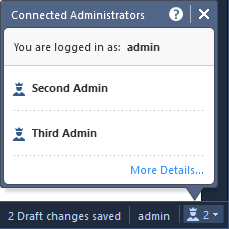Check Point R80 Cheat Sheet
techblog.esc.de
R80.10 Inline Layers
| Introduction |
|---|
| In R80.10 you have the option to structure the Policy by using the Inline Layer function, so you can add sub-rules to an existing rule. If the rule is matched, the inspection continues in this sub-policy. If the rule is not matched, the sub-policy is skipped. You can also create a more general sub-policy, so you can use it on other rules. |
R80.10 Concurrent Administration
| Introduction |
|---|
| In R80.10 you can have several administrators login to one Security Management Server with write privileges. They can simultaniously edit different objects and rulebases. It is possible to edit different rules in one layer, but it can lead to conflicts if one publishes and installs his editings and the other publishes his editings, if the editings cause dependencies. |